HOW TO
Add a parcel template in the default symbology configuration for a parcel fabric in ArcMap
Summary
When creating a new parcel in a parcel fabric in ArcMap, feature templates are limited to the default template configuration set within the parcel fabric.
The instructions provided below describe how to update the default Local Government Information Model (LGIM) symbology configuration to add a new parcel template. In this example, the parcel fabric in the LGIM does not contain parcel template 8 - Ownership.
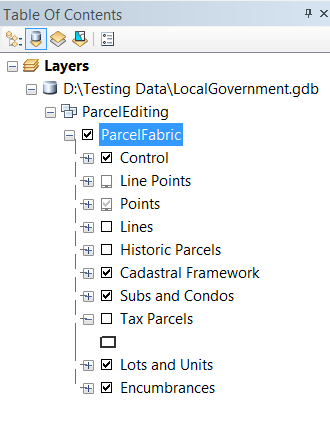
Procedure
Follow the instructions below to include the parcel type in the symbology configuration:- In ArcMap, right-click the Tax Parcels layer in the Table Of Contents, and select Properties to open the layer properties.
- In the Layer Properties dialog box, navigate to the Symbology tab, and select Categories > Unique values in the Show section.
- Select Parcel Type from the drop-down arrow for Value Field, and click Add Values.
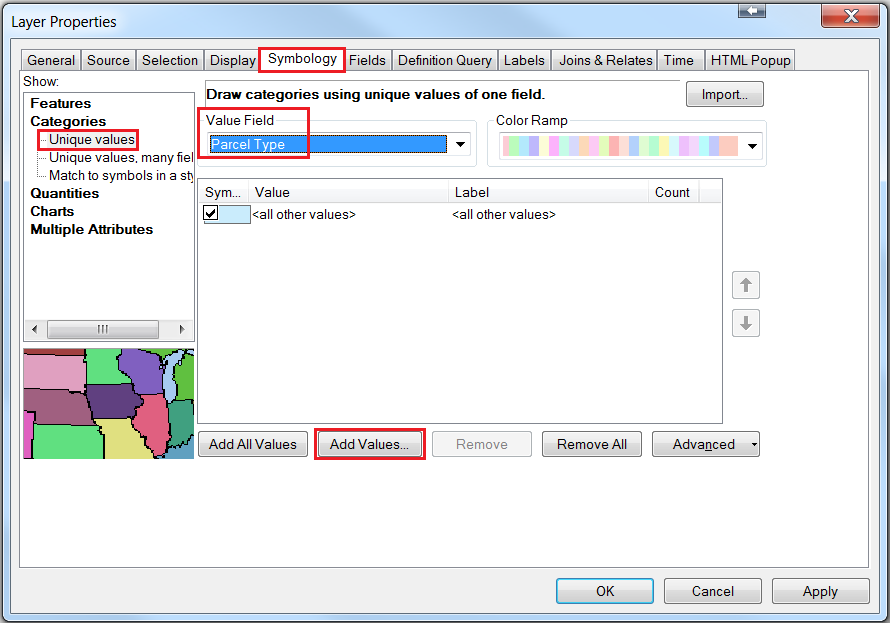
- Select 7 and 8 in the Add Values dialog box, and click OK.
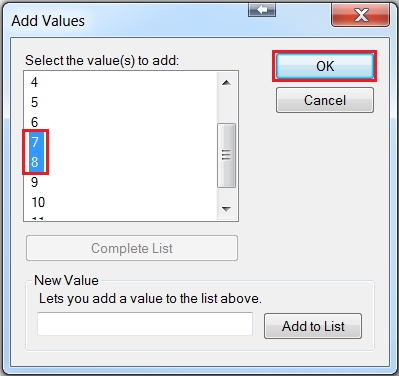
- Parcel template 7 and 8 are added in the symbology table. Alter the symbology, label and sorting as desired.
- Uncheck the <all other values> check box.
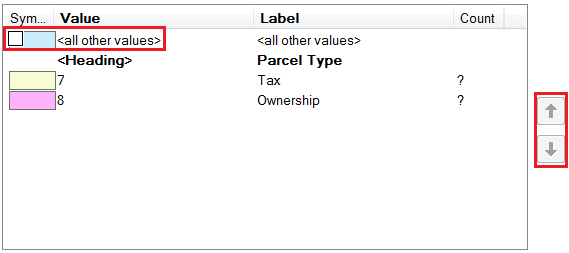
- Navigate to the Definition Query tab, and update the Definition Query to include Type = 8. Click OK.
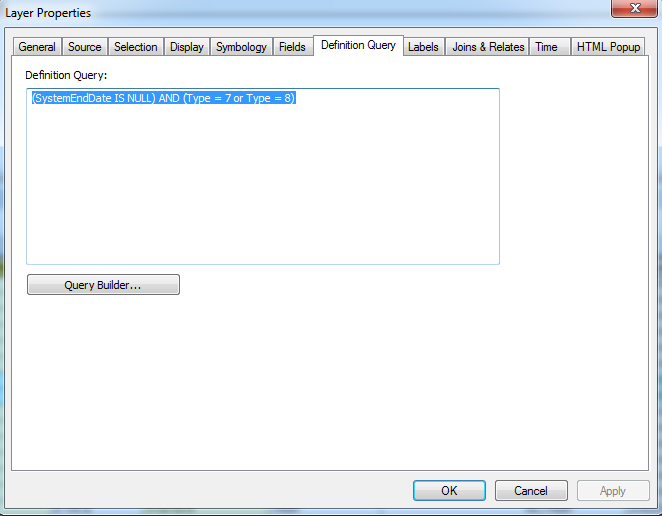
- Right-click the Tax Parcels layer and navigate to Edit Features > Organize Feature Templates.
- In the Organize Feature Templates dialog box, click New Template.
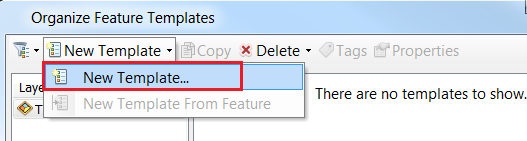
- In the Create New Templates Wizard, ensure that the parcel layer is selected, and click Next.
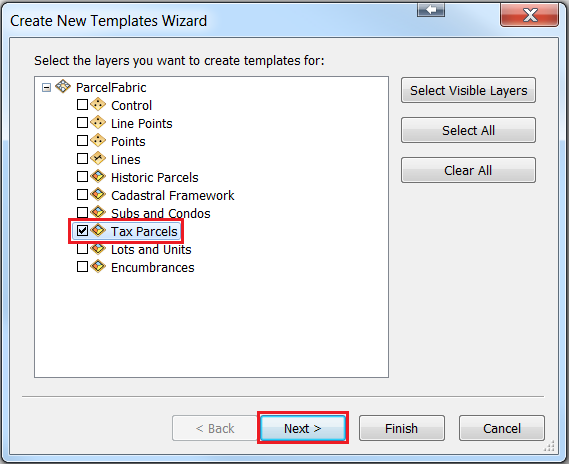
- Uncheck the Tax template and ensure that only the Ownership template is selected. Click Finish.
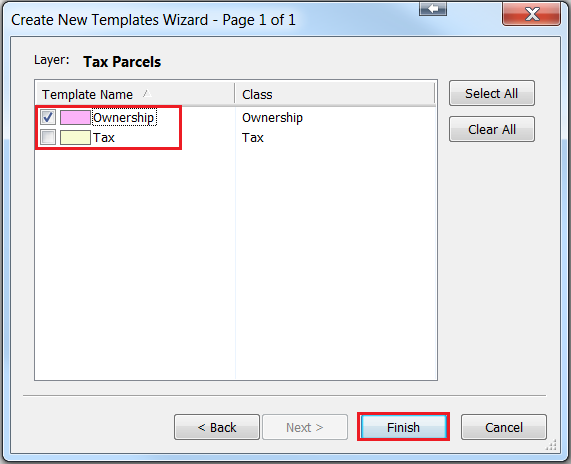
- Click Close in the Organize Feature Templates dialog box.
- Navigate to the main menu, click Customize > Toolbars > Parcel Editor to activate the toolbar and note that the template is available to use.
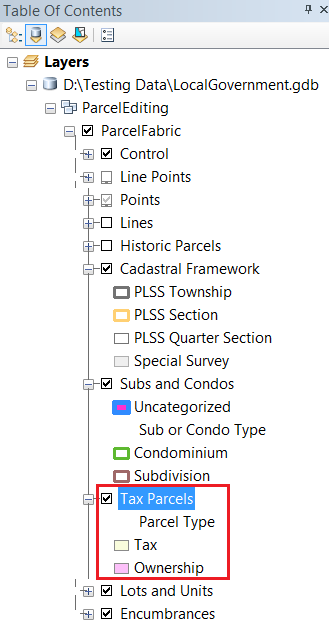
Article ID:000014802
Software:
- ArcMap
Get help from ArcGIS experts
Download the Esri Support App