HOW TO
Publish hosted tile services with zoom levels beyond the default limits in the ArcGIS Online / Bing Maps / Google Maps tiling scheme
Summary
When sharing a tile package or hosted tile layer from ArcMap to ArcGIS Online using the 'ArcGIS Online / Bing Maps / Google Maps' tiling scheme, the parameters for the level of detail can only be defined down to level 19. This setting indicates that tiles are only created in the package and/or service down to level 19. Therefore, the data in the tile layer disappears when zooming beyond a scale of 1:1,128 (level 19), despite overlaying the tile layer with ArcGIS Online basemaps that support zooming all the way to a scale of 1:71 (level 23).
Procedure
The instructions provided describe how to share and publish a tile package with zoom levels beyond the default limit of level 19, allowing users to view the data on basemaps that support higher levels of zooming (levels 20 to 23).
- Create a server connection to ArcGIS Online Basemaps via the Catalog pane in ArcMap.
- In ArcMap, navigate to the Catalog pane, expand the GIS Servers list view, and double-click Add ArcGIS Server.
- In the Add ArcGIS Server wizard, click Use GIS services, and click Next.
- In the Server URL: field, enter http://services.arcgisonline.com/arcgis/rest/services, and click Finish.
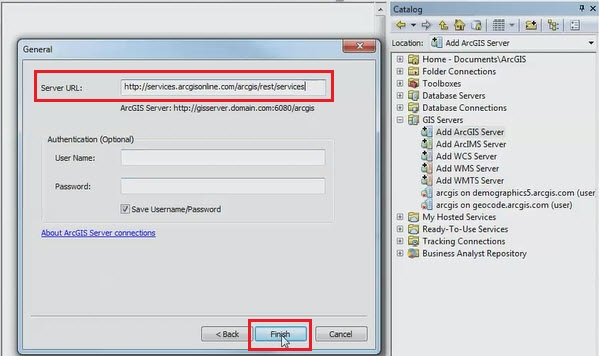
- To share the tile package to ArcGIS Online, go to File > Share As > Tile Package.
- In the Tile Package wizard, click the Tile Format tab. For Tiling Scheme, select An existing map service.
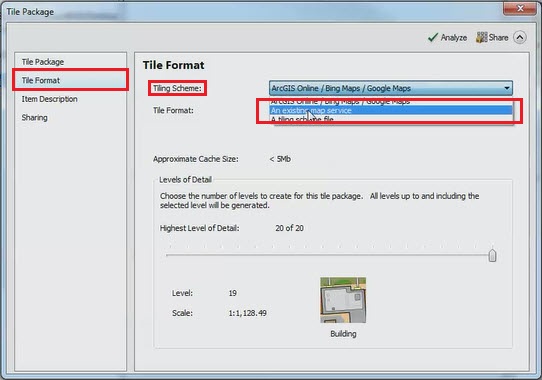
- In the Load Tiling Scheme pop-up window, navigate to the GIS Server connection created in Step 1 and select the desired basemap that supports zoom levels beyond level 19 (for example, World_Imagery or World_Topo_Map). Click Add.
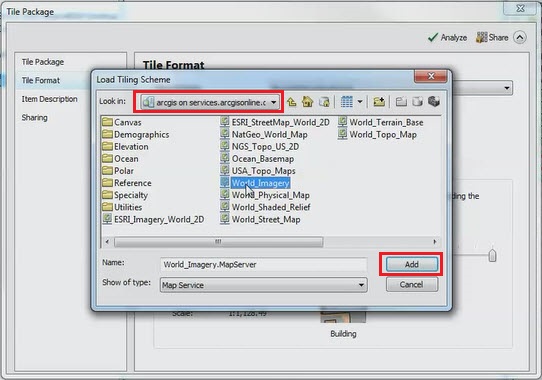
- Continue configuring the Tile Package wizard, using the slider to define the highest level of detail all the way to level 23. Once finished, Share the tile package to ArcGIS Online.
Note: For more information on how to share and publish a tile package to ArcGIS Online, refer to ArcGIS Online Help: Build and share a tile package in ArcMap and publish.
Article ID:000013103
- ArcGIS Online
- ArcMap
Get help from ArcGIS experts
Download the Esri Support App