HOW TO
Create polyline features using points by tracing another polyline feature
Summary
A polyline feature can be created by tracing another polyline feature using two points that mark the starting point and ending point along the polyline. In some instances, a polyline feature is created to calculate the distance from one point to another along a route. Although the polyline feature can be traced manually, the process can be difficult if the polyline feature is long and curvy.
The following instructions provided describe how to create polyline features using points by tracing another polyline.
Procedure
- Create a point shapefile with the same coordinate system as the line layer.
Note: For more information on creating a new shapefile, refer to the following ArcGIS Web Help topic: Creating a new shapefile.
- Enable Edge Snapping.
![[O-Image]](https://webapps-cdn.esri.com/CDN/support-site/technical-articles-images/000012848/00N39000003LL2C-0EM39000000wdkc.png)
Note: Navigate to the Customize menu and select Snapping to open the Snapping toolbar.
- Place two points on the desired location of the polyline.
- Start an edit session on the point layer.
- Open the Create Features window
![[O-Image]](https://webapps-cdn.esri.com/CDN/support-site/technical-articles-images/000012848/00N39000003LL2C-0EM39000000wdmK.png) and select the point feature.
and select the point feature. - Place two points on the desired location of the polyline.
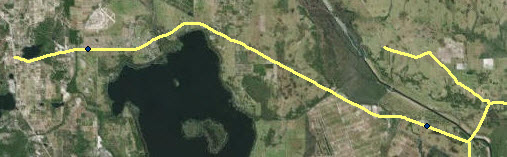
- Save the edits and stop the editing session.
- Open the Split Line at Point tool.
Note: The Split Line at Point tool requires an ArcGIS for Desktop Advanced license.
- Navigate to Data Management Tools > Features > Split Line at Point.
- Select the polyline layer as Input Features.
- Select the point layer as Point Features.
- Specify the Output Feature Class location.
- Set the Search Radius parameter to 1.
- Click OK. The polyline feature is split based on the intersections to point features.
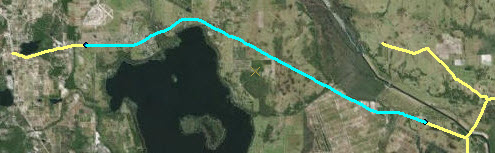
- Copy and paste the newly created layer into the desire feature class.
- Start an edit session on the new layer.
- Select the polylines to be copied.
- Right-click the polyline and select Copy.
- Right-click the polyline again and select Paste.
- Select the new layer as the target layer and click OK.
![[O-Image]](https://webapps-cdn.esri.com/CDN/support-site/technical-articles-images/000012848/00N39000003LL2C-0EM39000000wdmI.png)

Article ID:000012848
- ArcMap
Get help from ArcGIS experts
Download the Esri Support App