HOW TO
Add the same field to multiple feature classes simultaneously
Summary
The Add Field tool is used to add fields to the attribute tables of feature classes in ArcMap.
The instructions provided describe how to add the same field to multiple feature classes simultaneously. This can help save time as users do not need to open attribute tables of feature classes multiple times to add the field.
Note: It is also possible to add multiple fields to multiple feature classes using the Add Field tool.
Procedure
- In ArcMap, navigate to the Catalog window > Toolboxes > System Toolboxes > Data Management Tools > Fields. Right-click the Add Field tool, and select Batch.
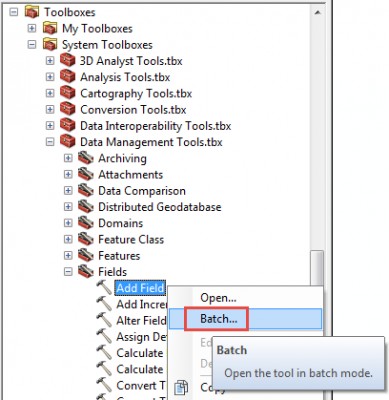
- Fill in the following required parameters:
- Input Table: Select the first feature class to add the field.
- Field Name: Specify the name of the field to be added to the feature class(es).
- Field Type: Set the data type of the new field. For this example, TEXT is used as the field type.
Note: Additionally, fill in the optional parameters if necessary.
- Highlight the first row, and click the Add row button
 depending on the number of feature classes to add the same field. In this instance, four feature classes are used, so another three rows are added.
depending on the number of feature classes to add the same field. In this instance, four feature classes are used, so another three rows are added. - Double-click the input table name in the second row, add the next feature class, and click OK. Repeat this step for the remaining feature classes.
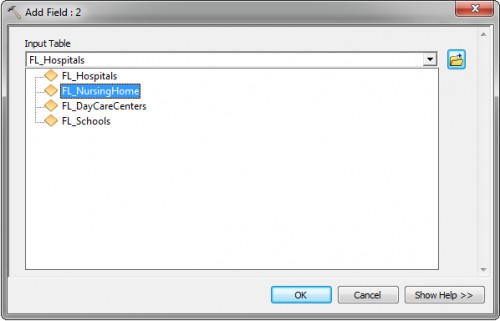
- Click OK, and the new field is appended to all the indicated feature classes.
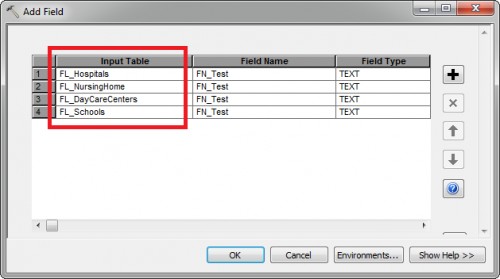
Article ID:000012817
Software:
- ArcMap
Get help from ArcGIS experts
Download the Esri Support App