HOW TO
Change the name of a feature service layer
Summary
ArcGIS does not provide any tools to change the name of a feature service. However, the name of the feature service layer can be changed by updating the schema of the layer.
This article provides instructions on how to change the name of a feature service layer.
Procedure
Note: Ensure the feature service is not shared publicly before proceeding with the instructions below.
- Log in to www.arcgis.com using an ArcGIS Online organizational account.
- Click Content, and navigate to the intended feature service.
- Click the title of the feature service to view item details.
- On the item details page of the feature service, click the hyperlink under Layers. This opens the ArcGIS REST Services Directory page.
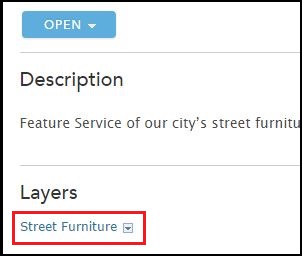
Note: If the error message, "There are no services available", is returned when visiting the ArcGIS REST Administrator Directory, the hosted feature service is shared with everyone (public).
- Modify the URL to mirror the URL displayed below by appending "admin" to the end of the URL after deleting the rest of the URL from the service. Press Enter to access the new page.
Code: https://services.arcgis.com/xxxx/arcgis/admin
Note: The 'xxxx' represents the ID of the organization hosting the service.
- Click Services to view all feature services in the organization.
- Click the service name.
- Click the desired layer under the Layers list.
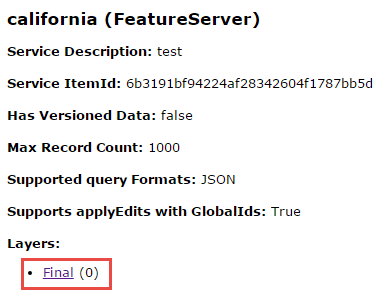
- Scroll to the bottom of the page, and click Update Definition.
- Search for the parameter called "name" (press "Ctrl" and "F" to search for "name"). Change the name of the feature layer as desired.
- Search for the parameter called "lastEditDate" and change this value to "NULL".
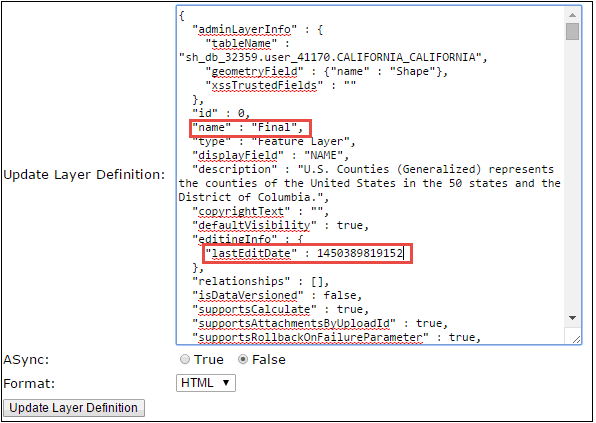
- Click Update Layer Definition.
- Return to the item details page for the feature service. The layer name is updated.
Article ID: 000012562
Software:
- ArcGIS Online
Get help from ArcGIS experts
Start chatting now

