HOW TO
Verify that a font allows embedding
Summary
Instructions provided describe how to verify if a font allows embedding.
ArcMap 9.x, 10.x, and ArcGIS Pro respect the 'Font embeddability' property, which may help diagnose ArcGIS font embedding issues.
Procedure
Use one of the following methods to verify if the font allows embedding.
View the font information in an exported PDF
- Export the map to PDF format with font embedding enabled.
- ArcMap:
- Go to File > Export Map.
- In the Export Map dialog window, select to save as type PDF.
- In the Options section, on the Format tab, ensure the Embed All Document Fonts check box is checked.
- ArcGIS Pro:
- Click the Share tab, and in the Export group, click the green arrow icon.
- In the Export dialog window, ensure the Embed Fonts check box is checked.
- Click Export.
- ArcMap:
- Open the PDF in Adobe Reader or Adobe Acrobat.
- Navigate to File > Properties.
- Click the Fonts tab. If a font has the phrase '(Embedded Subset)' after the font name, then embedding is allowed. If there is nothing after the name, then font embedding is most likely not allowed.
Note: All fonts referenced in the PDF pictured below allow embedding.
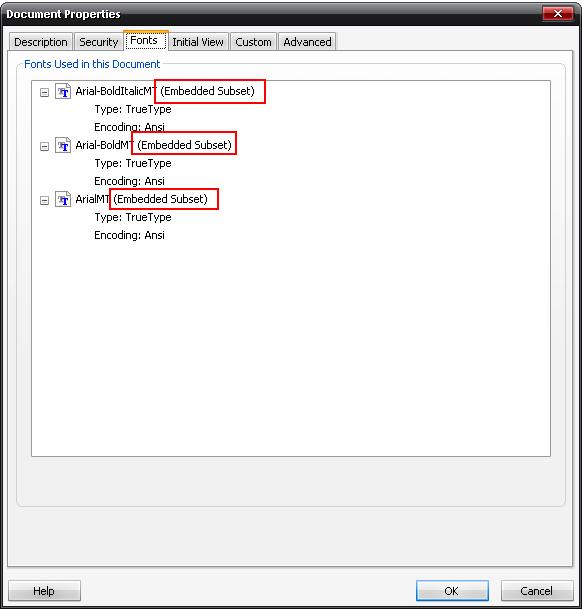
View the Fonts properties in File Explorer
- If the names of the fonts are known, on Windows 7, 8.x, or 10, start Windows File Explorer and browse to:
- ArcMap: C:\Windows\Fonts
- ArcGIS Pro: C:\Program Files\ArcGIS\Pro\Resources\Fonts
- Note the 'Font embeddability' field. (If it is not visible, right-click the name of any column in the window and check on the field.) Browse for the fonts used in the PDF document.
- There are several possible values. As a rule, fonts that are listed as anything other than 'Restricted' can be embedded.
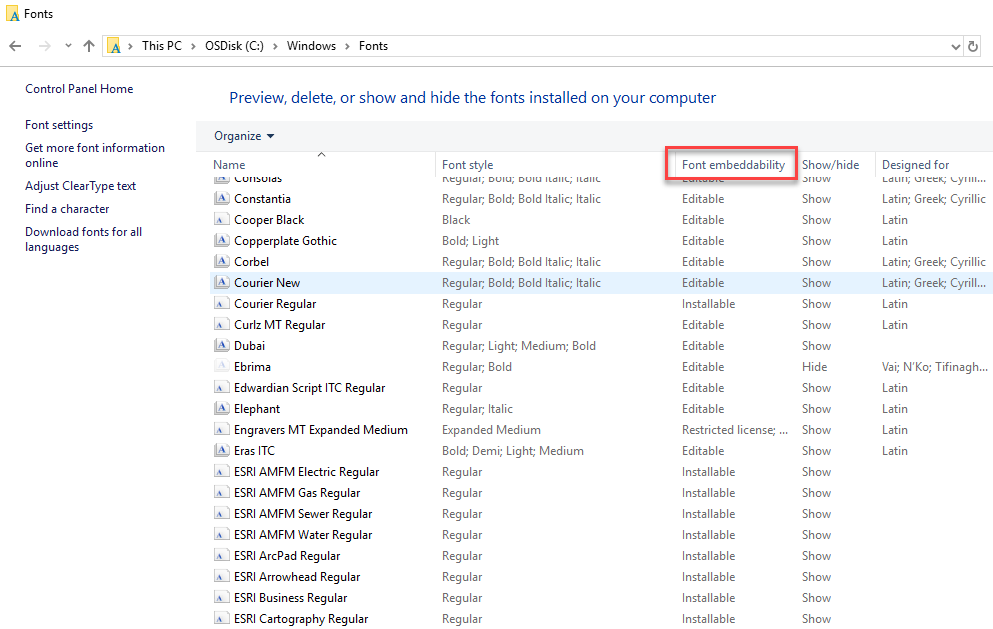
Article ID:000008169
Software:
- ArcMap
- ArcGIS Pro
- ArcGIS Online
Get help from ArcGIS experts
Download the Esri Support App