PROBLEM
Layout view does not show any of the data in the map
Description
Data in the map displays in data view but does not show when switched to layout view.
Cause
There are several possible causes for this issue:
- The data frame is in draft mode. When in draft mode, the contents of the page elements are not drawn but appear as a bounding box of the frame with a label.
- The display cache is full. The display cache is a local disk cache that stores data for basemap layers, tiled images from cached map services from ArcGIS Server, tiled images from other Internet map services, and the ArcGIS Globe cache. While the display cache is used to help manage and improve display performance in ArcMap and ArcGlobe, too much data stored in the display cache affects the overall performance of ArcMap.
- The extent of the data frame is wrongly positioned. The extent of the data frame may not be configured to show the desired data. This could be caused by the zoom level that was set for the data frame.
- It is a known behavior for the Web Map Service (WMS) imagery layer to not be drawn in the layout view if the dimension of the layout view is greater than the WMS server size limit.
Solution or Workaround
Use one of the following solutions, depending on the cause:
Turn off the draft mode
Turn draft mode off to see all the elements within the data frame(s) when in layout view. Click the Toggle Draft Mode button  in the Layout toolbar. Alternatively, right-click an open area in the data frame, and click Toggle Draft Mode, as shown in the image below.
in the Layout toolbar. Alternatively, right-click an open area in the data frame, and click Toggle Draft Mode, as shown in the image below.
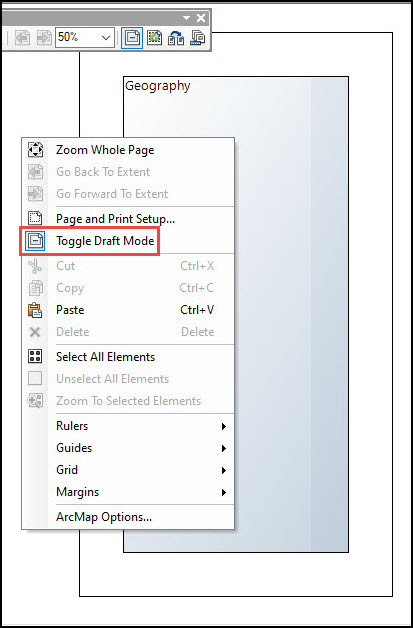
Clear the display cache
To clear the cache, navigate to Customize > ArcMap Options > Display Cache, and click the Clear Cache button.
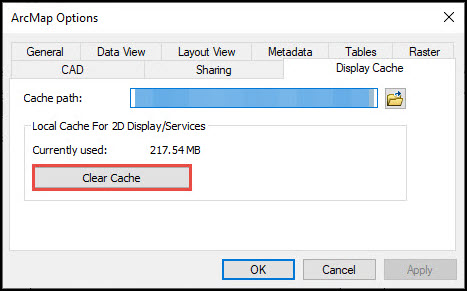
Note: If clearing the display cache still does not resolves the issue, disable hardware acceleration and background processing in ArcMap.
Set the correct position for the extent of the data frame
Click the Full Extent button  in the Tools toolbar in layout view to view all the data.
in the Tools toolbar in layout view to view all the data.
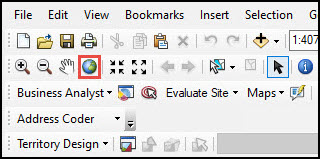
Set smaller dimensions for the layout view
In ArcMap, select smaller dimensions for the layout view to enable the Web Map Service (WMS) imagery layer to be drawn. Refer to Problem: Map layers based on a WMS Image Service disappear when printed or exported and Problem: WMS and/or other image service layers do not display when printed or exported for more information.
Add a new data frame
In ArcMap, add a new data frame and then add the layers to the new data frame.
Article ID:000008152
- ArcMap
Get help from ArcGIS experts
Download the Esri Support App