PROBLEM
The 20 MPH symbol is unavailable in the Esri Transportation & Civic style
Description
The 20 MPH symbol is unavailable in the Esri Transportation & Civic style in ArcGIS Pro and ArcMap.
Cause
This is a known limitation.
Solution or Workaround
As a workaround, complete the following steps:
In ArcGIS Pro
- In the Contents pane, right-click the desired layer, and click Symbology.
- In the Symbology pane, in the Primary symbology section, click the symbol next to Symbol.
- In the Symbology pane, click Properties and click the Layers
 icon.
icon. - Click Appearance > Font. The Choose a character window opens.
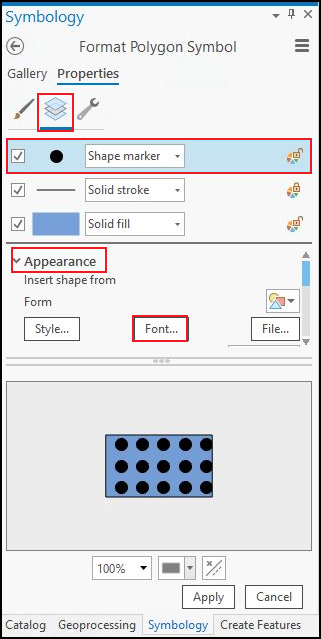
- In the Choose a character window, click the Font drop-down, and select Esri Shields.
- In the Unicode section, select the 20 MPH symbol and click OK.
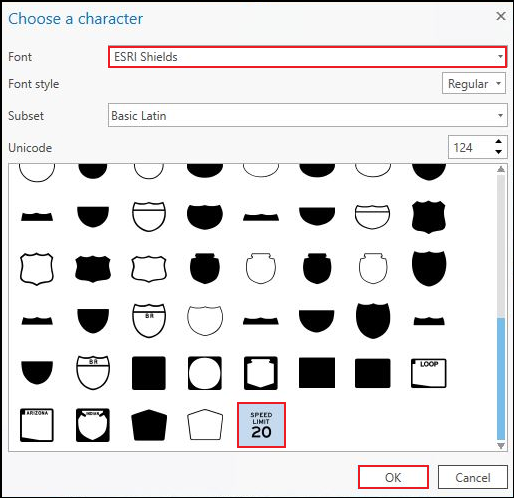
In ArcMap
- In the Table Of Contents, right-click the desired layer and click Properties.
- In the Layer Properties window, click Symbology > Features, and click the symbol under Symbol. The Symbol Selector window opens.
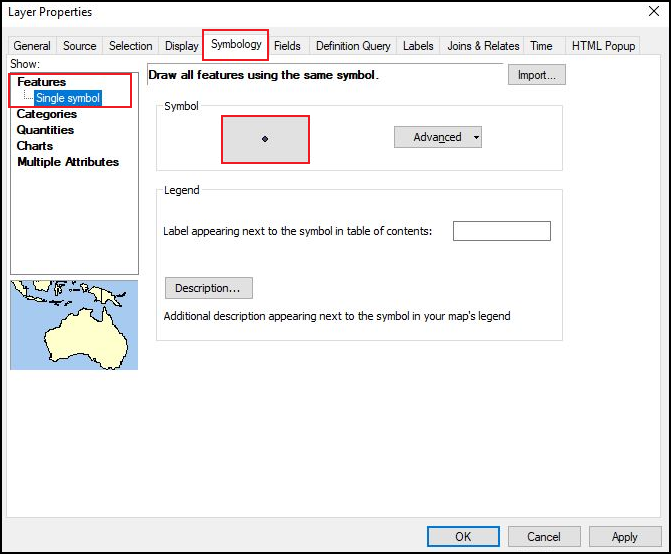
- In the Symbol Selector window, click the symbol under Current Symbol. The Symbol Property Editor window opens.
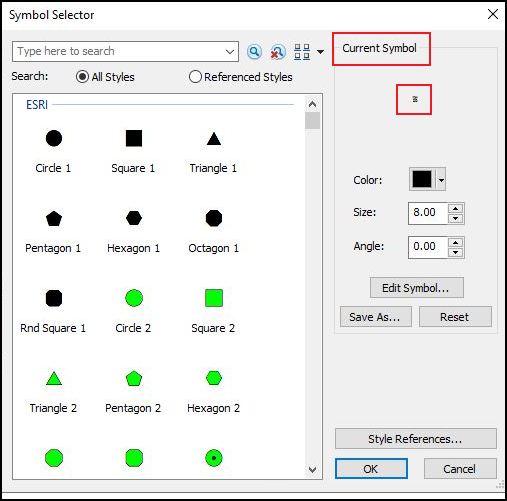
- The Symbol Property Editor window, under Properties, click the Type drop-down, and select Character Marker Symbol.
- On the Character Marker tab, click the Font drop-down and select ESRI Shields.
- On the symbol board, search for and select the 20 MPH symbol.
- Click OK.
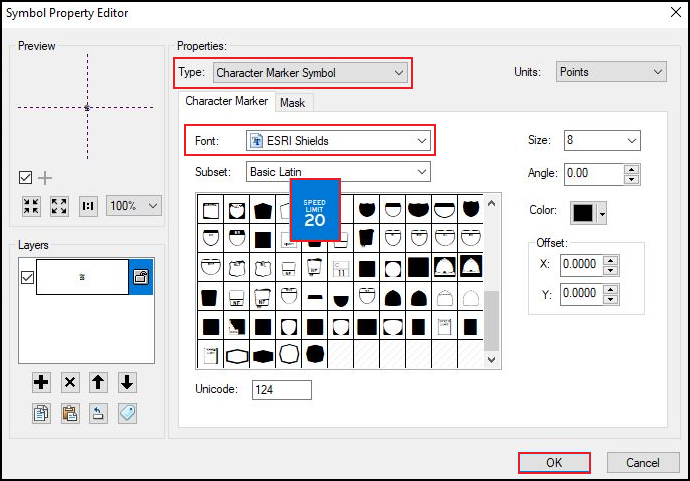
Article ID:000006532
Software:
- ArcGIS Pro 3 0
- ArcMap 10 6
- ArcGIS Pro 2 8 x
- ArcGIS Pro 2 7 x
- ArcMap 10 7
- ArcGIS Pro 2 x
- ArcMap 10 8
Get help from ArcGIS experts
Download the Esri Support App