HOW TO
Automatically label selected features in ArcMap
Summary
In ArcMap, labels are used to identify features present on the map. However, if the map contains many features, it may appear disorganized. Thus, displaying fewer labels is helpful. This article provides instructions to label only selected features for display on the map.
Procedure
To automatically label selected features in ArcMap, the labels must be converted to annotations.
- In the Table Of Contents pane, right-click the desired layer, and click Label Features.
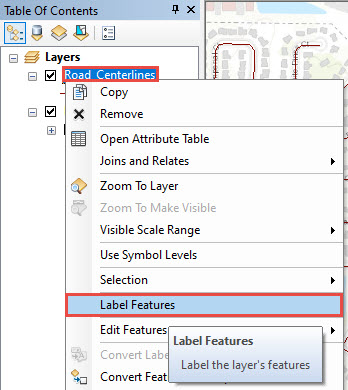
- Use the Select Features tool to select the desired features on the map.
The image below shows the selected line features.
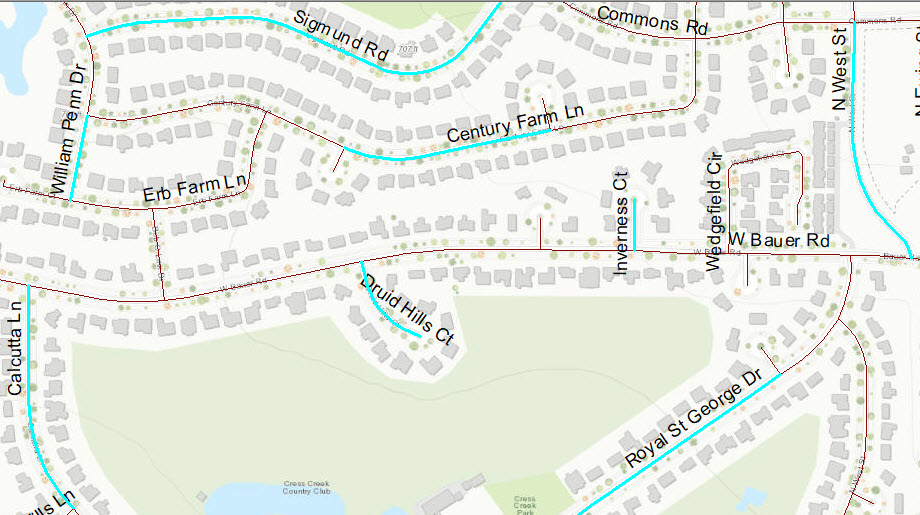
- Right-click the desired layer again, and click Convert Labels to Annotation.
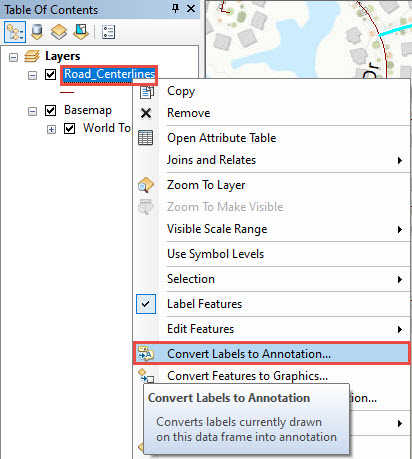
- In the Convert Labels to Annotation dialog box:
- For Store Annotation, select the In the map button.
- For Create Annotation For, select the Selected Features button.
- Click Convert to convert the labels of the selected features to annotation.
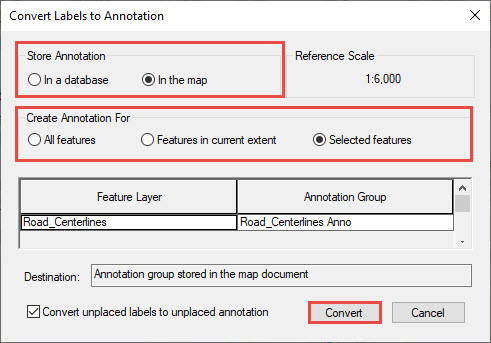
The image below shows the labels of the selected line features on the map.
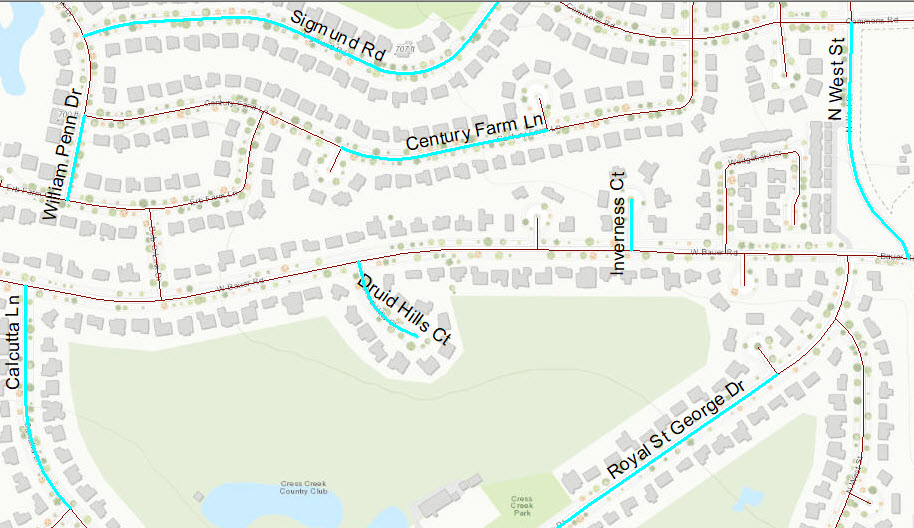
Article ID:000002751
Software:
- ArcMap
Get help from ArcGIS experts
Download the Esri Support App