HOW TO
Apply symbology to multiple datasets in ArcMap
Summary
Note: The content in this article pertains to ArcGIS version 8.x. Later versions of ArcGIS may contain different functionality, as well as different names and locations for menus, commands and geoprocessing tools.
Steps to apply symbology to multiple datasets in ArcMap.
Procedure
- In the Table of Contents right-click the data layer and select Properties.
- In the Layer Properties dialog, click the Symbology tab.
![[O-Image] Open ArcMap layer symbology dialog box](https://webapps-cdn.esri.com/CDN/support-site/technical-articles-images/000002385/00N39000003LL2C-0EM39000000wcRd.png)
- Define the display characteristics for the data layer.
- Right-click the dataset, choose Save As Layer File, and exit ArcMap.
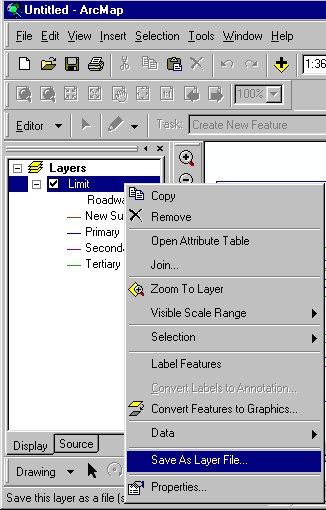
- In ArcCatalog, make a copy of the new layer file and rename it.
- Open ArcMap and add the renamed layer file.
- Right-click the layer, and select the Properties.
- In the the Properties dialog, Source tab, click the Set Data Source button.
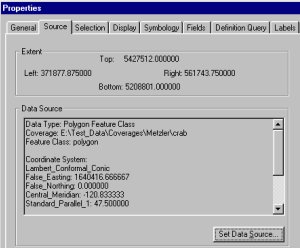
- In the Data Source dialog, navigate to the location of the dataset and click Add
Article ID:000002385
Software:
- ArcMap 8 x
Get help from ArcGIS experts
Download the Esri Support App